Google is an everyday tool used for searching for clues in our family histories. Out of habit, most users simply type one or more keywords into the search box and take it from there. But learning a few basic Google tips can have a significant impact on your genealogical research outcomes.
You may have seen some of these search tips in action during my brief presentation after CDFHS’s AGM on 29 August.
For those who missed the AGM, and as a reminder for those who attended, below is a summary of the tips I demonstrated.
Please try them out and let us know how you go!
Basic Tips
- Case sensitivity: Google is not case sensitive, so there’s no need to use capital letters.
- Spelling: Google will use the most common spellings, so don’t worry if you make a mistake.
- Plurals: Don’t worry about searching separately for singular & plural forms of a keyword, as Google will search for both.
- Simplicity: Start with simple search terms and refine as you go!
Google Countries
Use the Google search engine local to the country where you expect your results to be found or stored. Your results will be faster and more relevant.
For example, if you are researching records from the UK, go to the Google UK site to do your search. For Irish records, start at Google Ireland, and for Australian information, start at Google Australia.
- Google.com.au = Australia
- Google.ie = Ireland
- Google.co.uk = UK
- Google.com = US
For more information, including a long list of Google search engines for different countries, see GenealogyInTime’s A Country Guide to Google Search Engines.
Site Searches
Did you know that you can narrow your search to a particular website?
In the search box, simply append your keywords with ‘site:‘ followed by the URL of the site you wish to search.
Eg. cooktown site:cdfhs.org

Basic Operators
- AND + (eg. patrick AND sullivan; fitzgerald +dna +project)
- OR | (eg. john OR jno; tailor|draper)
- NOT/Exclude – (eg. staffordshire -terrior -pottery)
- Exact/Quotations ” ” (eg. “James Phillips”; “Mr E W Smith”)
- Wildcards ? * (eg. Anders?n; Mat*ws; “John * Brown”)
- Numrange .. (eg. obituary 1850..1875; “passenger list” +australia 1870..1900)
- Synonyms ~ (although this operator was supposed to have been removed, it still seems to work, so try it with your surname and compare results using different synonyms; eg: coakley ~genealogy; coakley ~cooking; coakley ~gardening)

Advanced Search
If you can’t remember the operators above, try Google’s Advanced Search and enter your keywords into the relevant boxes:
Image Search
It is very easy to find images using Google Images. Simply type what you are looking for into the Google Images search box.
In the example below, I typed historic cooktown which returned hundreds of images related to Cooktown:

I then clicked on Search tools, clicked on Colour, and selected Black & White:

…resulting in hundreds of fantastic black and white images of related to historic Cooktown:

Click on the desired images to enlarge them, follow through to their sources or save them.
Click here to see 4 boys riding goats in Isisford Qld, 1918
Reverse Image Search
You may have noticed the little camera icon at the right of the Google Images search box, as highlighted below:
If you drag and drop an image file from your computer into the search box, or click the camera icon to browse your computer and select an image file, Google will search to see if it can find similar images elsewhere on the internet. It will display any images that it finds that are the same or similar to your image.
Advanced Image Search
Google also has an Advanced Image Search, which is useful for selecting image types, sizes, colours, regions, etc.
www.google.com.au/advanced_image_search
Google Alerts
Let Google do the searching for you!
Go to Google.com.au/alerts, define your searches, add your email address, and Google will notify you by email when it finds a new match to your search query.
Check your local library for this terrific little book:
Google Your Family Tree: Unlocking the hidden power of Google
Daniel M. Lynch, Provo UT, FamilyLink.com, 2008, ISBN: 9780982073711

Have fun searching!
Search Links & References
- Google Search (AU)
- Google Advanced Search
- Google Image Search
- Google Advanced Image Search
- Google Alerts
- Google Search Tips – How to search on Google
- Google Search Operators
- Customise your Google search filters
- GenealogyInTime Genealogy Search Engine
- GenealogyInTime Family Tree Search Engine
- GenealogyInTime Guide to Online Genealogy Searching
- Hot Tips on How to Use Google for Genealogy Searches






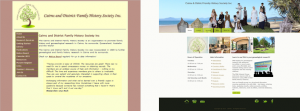


Great blog Louise. Can’t wait to try these Google tips and tricks.